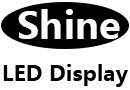Professional Solutions for Persistent LED Panel Black Screen
The term LED panel black screen refers to a variety of display problems that can afflict LED screens, typically characterized by parts of or the entire screen not showing images as expected. This issue can manifest in several forms, including a completely black screen, areas of the screen displaying black spots, or instances where half the screen turns black while the other half functions normally. Understanding these symptoms is crucial as they help in diagnosing the root cause of the problem and guiding the troubleshooting process. Each variation of the LED panel black screen problem suggests different potential failures within the screen’s components or connected systems, which will be explored in detail throughout this blog.
LED Panel Black Screen: Why LED Screens Go Black
When facing the troubling sight of an LED panel black screen, it’s crucial to comprehend the underlying technical reasons that can cause such a disruption. LED screens are pivotal in various applications, from televisions to mobile devices, due to their high efficiency and superior color output. However, like any technological device, they are prone to certain failures that can result in a black screen. Understanding these can be critical in diagnosing and resolving the issue.
1. Power Supply Issues
One of the most common reasons an LED screen goes black is due to power supply problems. This could be as simple as a loose power cable or as serious as a failing power supply unit. A malfunctioning power supply can fail to deliver the necessary voltage to the screen’s backlight, rendering the display non-functional even though the screen itself isn’t damaged. This is often confused with the led black screen problem where the device is on and seems to be working, but no image is displayed.
2. Backlight Failures
The backlight is an essential component of LED screens, illuminating the display from behind so that the content is visible. If the backlight fails, the screen will appear black to the viewer even though the panel might still be functioning and displaying images. This type of failure is particularly common in older screens or screens that have been subjected to high usage or physical stress. Backlight failures contribute directly to the phenomenon where you have an led black screen with sound — the audio continues to play, but the display shows nothing but black.
3. Faulty T-Con Board
The Timing Controller (T-Con) board is another critical component in LED displays. It controls the timing of the signals that are sent to the pixels on the screen. A malfunctioning T-Con board can result in a partial or complete led panel black screen, where certain areas of the screen do not light up properly, resulting in black spots or even a half black screen.
4. Damaged Display Panel
Physical damage to the display panel is another obvious reason for a black led screen. This can be due to impact, such as being hit or dropped, or due to manufacturing defects. Damage to the panel often results in visible cracks or breaks, but sometimes the internal damage may not be immediately apparent externally. This damage can disrupt the panel’s ability to transmit images, leading to a completely black screen.
5. Software and Firmware Issues
Sometimes, the issue may not be with the hardware but with the software driving the display. Firmware glitches or software bugs can cause the display output to fail, resulting in a black led display. These issues can often be resolved by a simple software update or, in more severe cases, a factory reset.
6. Connection Failures
Connection issues between the screen and the main board can also lead to display problems, including black spots on the screen known as led screen black spots. Loose or damaged cables, poor connections, or faulty ports can prevent the screen from receiving the necessary data to display images. Regular inspection and maintenance of these connections can prevent such issues.
7. Overheating Components
LED screens generate heat, and when there’s inadequate cooling, the overheating of components can occur, leading to temporary or permanent screen damage. Overheating can affect various parts of the display, including the LEDs themselves, leading to an led screen black where the screen fails to light up due to thermal shutdown or component failure.
8. Environmental Factors
Environmental factors such as exposure to extreme temperatures, humidity, or even sudden changes in the environment can lead to condensation or other forms of moisture accumulation inside the screen, affecting its functionality. This can manifest as intermittent black screens or deteriorate into more permanent damage if not addressed quickly.
Understanding the myriad reasons why an LED screen can go black is the first step in troubleshooting and resolving the issue. Whether it’s a simple power reset, reconnecting loose cables, replacing a malfunctioning component, or updating the device’s software, each solution begins with identifying the correct problem. Being aware of these potential issues can also help in taking preventive measures to ensure that your LED screen remains functional and vibrant for its intended lifespan. With appropriate knowledge, you can address an led screen black, led black screen, or any other related display issue effectively, minimizing downtime and maintaining your device’s optimal performance.
LED Panel Black Screen: Diagnose a Black Screen on LED TVs
A black screen on an LED TV doesn’t necessarily mean the end of your television’s life. Several diagnostic steps can help pinpoint the problem, potentially saving you time and money on repairs.
Step 1: Check External Connections
- Inspect Power Connections: Ensure that the TV’s power cord is securely plugged into the wall outlet and the back of the TV. A loose connection can sometimes cause the TV not to power up correctly, leading to a black screen.
- Verify Input Sources: Check if the correct input source is selected. For instance, if your cable box is connected via HDMI, ensure the TV is set to the correct HDMI input. Incorrect input settings are a common cause of black screen issues.
- Examine Cable Integrity: Inspect all connecting cables (HDMI, RCA, Component, etc.) for visible signs of damage or wear. Try replacing them with other cables to rule out cable failure as the cause of the black screen.
Step 2: Evaluate the Audio Output
If your TV screen is black but there is sound (led black screen with sound), it suggests that the TV is receiving the input signal but not displaying it. This can indicate issues with the backlight or the screen itself rather than the input source or connectivity.
- Listen for Normal TV Operation Sounds: If you can navigate the menu (using the remote to produce sounds if available), it means the TV is operational but not displaying an image. This is a strong indicator that you might be dealing with a backlight failure.
Step 3: Perform a “Flashlight” Test
To determine if the issue might be related to the backlight:
- Turn on the TV and Shine a Flashlight: Turn on the TV to a normally functioning input or an on-screen menu and shine a flashlight at an angle against the screen.
- Look for Subtle Images or Text: If you can see the menu or any images from the flashlight’s beam, the TV’s LED backlights aren’t functioning correctly. This could be due to a failed backlight power supply or damaged LEDs.
Step 4: Soft Reset the TV
A soft reset can resolve temporary software glitches that might cause the screen to go black:
- Unplug the TV: Remove the power cord from the outlet, wait for about 60 seconds, then plug it back in. This process can reset the TV’s internal circuits and potentially resolve the issue.
- Check for Changes: Turn on the TV to see if the display returns to normal.
Step 5: Assess for LED Failure
- Identify Black Spots or Lines: If there are black spots (led screen black spot) or lines, this could be a sign of LED failure, where certain segments of the LED array have stopped functioning.
- Professional Inspection: At this stage, if other troubleshooting steps fail to resolve the black screen, it’s advisable to consult with a professional. LED failures generally require panel replacement or repairs by qualified technicians.
Diagnosing an LED TV black screen involves checking connections, evaluating audio output, performing a flashlight test, resetting the TV, and assessing for physical LED damage. Through these steps, you can better understand whether the issue is something simple like a cable problem or a more serious concern like backlight failure. If basic troubleshooting does not resolve the issue, it is prudent to seek professional assistance to further diagnose and repair the TV, ensuring that all components, especially the sensitive LED panel, are handled correctly to avoid further damage.
LED Panel Black Screen: Common Causes of LED TV Half Black Screen
When an LED TV displays a half black screen, it can be a puzzling and frustrating issue for users. This specific phenomenon where one half of the screen turns black while the other half continues to display normally is not uncommon and points to particular failures within the TV’s display technology or circuitry. Understanding the common causes behind an LED TV half black screen helps in diagnosing the problem more effectively and finding the right solutions. Here’s a detailed look at why these issues occur and how they can affect only part of your LED TV screen.
1. Failure in the Panel’s Internal Connections
One of the most frequent causes of an LED panel black screen that affects only half of the display is a failure in the connections within the screen itself. Modern LED TVs use multiple ribbons or bonding wires that connect the display panel to the driver boards. If any of these connections are loose, damaged, or burn out, it can result in a loss of signal to half of the screen. Typically, this kind of failure will cause a distinctly straight line where one half of the screen works perfectly, and the other is completely black.
2. T-Con Board Issues
The Timing Control board, or T-Con board, is essential in coordinating the timing of signals that control the display matrix. If this board develops a fault or if there’s a connection issue between the T-Con board and the display panel, it can lead to a half-screen display issue. Often, the problem is due to voltage issues or overheated components on the T-Con board that stop transmitting signals to half of the screen, resulting in an LED TV half black screen.
3. Faulty Flat Flexible Cables (FFCs)
Flat Flexible Cables (FFCs) are used to connect the various electronic panels within the TV, including the connection between the main board and the T-Con board, and from the T-Con board to the screen. If an FFC has a break or short, especially those connecting to the T-Con board, it can fail to transmit data to one side of the screen. This type of failure generally results in a very clean line between the functioning and non-functioning halves of the screen.
4. Software and Firmware Glitches
Software or firmware issues can also cause part of an LED screen to go black. Though less common, bugs or glitches in the TV’s operating software can disrupt the normal operation of the screen rendering algorithms, causing anomalies such as a half black screen. These issues can sometimes be resolved with a simple software update or by performing a factory reset, which reinstalls the firmware.
5. LED Backlight Failures
While less likely to affect only half of the screen, certain types of LED backlight failures can create a situation where half of the screen appears darker than the other half. This can sometimes be perceived as a half black screen, especially in dimly lit rooms. This issue is often related to LED driver failures, where the driver that powers the backlights on one side of the screen fails.
6. Main Board Malfunctions
The main board in an LED TV controls the video and processing for the display. Damage or defects on the main board can affect how the screen displays images. If the portion of the board that handles processing for one half of the screen is damaged, this could result in a half black screen. Diagnosing this issue usually requires technical expertise and equipment to test the functionality of the main board.
7. External Causes
External factors such as power surges, lightning strikes, or other electrical anomalies can damage sensitive components in the TV, such as capacitors and resistors, which in turn can lead to partial screen failures. Ensuring your TV is connected to a surge protector can help mitigate these risks.
Identifying the cause of an LED TV half black screen requires careful troubleshooting to pinpoint whether the issue lies in the panel’s connections, the T-Con board, cable failures, software glitches, backlight issues, or the main board. Each of these scenarios involves a specific part of the TV’s hardware or software failing in a way that impacts only part of the display, manifesting as a half black screen. Effective diagnosis often involves checking connections, assessing the health of the T-Con board and main board, and potentially updating or resetting the TV’s software. Addressing these issues promptly can restore full functionality to your LED TV, ensuring you continue to enjoy a quality viewing experience without half of your screen going dark.
LED Black Screen with Sound: What It Means
The situation where an LED display shows no image but continues to emit sound typically points to specific failures in the display components of the device, rather than the audio components or input sources. This section explores various scenarios and technical issues that can lead to this specific problem, providing insight into the inner workings of LED display technology and how it can malfunction.
Common Causes of LED Black Screen with Sound
Backlight Failure:
- Explanation: In LED TVs, specifically those using LED backlight technology to illuminate the screen, a common issue is the failure of these backlights. When the backlights fail, the screen will appear black because there is no light to illuminate the pixels.
- Diagnosis: A simple test to check for backlight failure is to turn on the TV in a dark room and shine a flashlight at an angle close to the screen. If you can see faint images or the TV’s menu, it means the backlights are not functioning.
Faulty T-Con Board:
- Explanation: The Timing Controller (T-Con) board is responsible for controlling the gate and source logic signal to drive the LCD panel. If this board fails, it can result in the screen not displaying an image even though the TV is on.
- Diagnosis: Diagnosing a faulty T-Con board typically requires technical expertise. Symptoms might include a black screen while the TV still outputs sound. Inspection by a qualified technician who can test the board and replace it if necessary is often required.
Malfunctioning Video Components:
- Explanation: Components such as the main video board, which processes visual output from external inputs (HDMI, Component, etc.), can fail while the audio pathways remain intact. This would result in audio continuing without visual output.
- Diagnosis: Checking different inputs and replacing the HDMI or video cables can help rule out cable issues. If the problem persists across all video inputs, it might indicate a problem with the video processing board.
Software or Firmware Glitches:
- Explanation: Software or firmware issues can cause the screen to go black while allowing audio to continue. This might be due to a failed software update or glitches that disrupt the normal functioning of the display software.
- Diagnosis: Performing a factory reset or updating the firmware—if possible, given the black screen—can sometimes resolve these issues. Consultation with the manufacturer’s support might provide steps to reset the device using just the remote control, based on audio feedback.
Loose or Damaged Internal Connections:
- Explanation: Loose or damaged cables inside the TV, especially those connecting the main board to the display panel or the power supply to the backlight, can cause the display to fail.
- Diagnosis: This issue generally requires the TV to be opened and inspected by a professional, as tampering with internal components can further damage the device or void warranties.
Professional Help and Repair
In many cases, addressing an LED panel black screen with sound will require professional assessment and repair. This ensures that the correct problem is identified and fixed without causing additional damage to the device. Professional technicians can offer:
- Expert Diagnosis: Using specialized tools and knowledge, technicians can quickly identify the component at fault.
- Warranty Preservation: Professional repairs ensure that any existing warranties remain valid.
- Quality Repairs: Certified repair services use genuine parts and follow industry standards to ensure the longevity and proper functioning of the TV after repairs.
An LED black screen with sound is a symptom of underlying issues with the display components of a device, independent of its audio functions. The causes can range from simple fixes like cable replacements to more complex problems requiring professional intervention. By understanding the potential reasons and appropriate diagnostic steps, users can more effectively address this frustrating issue and return their device to full functionality.
Troubleshoot LED Panel Black Screen Problems
When confronted with an LED panel black screen, the frustration and inconvenience can be overwhelming. Whether your screen is completely black, showing spots, or only partially functioning, understanding how to effectively troubleshoot these issues can save both time and money. This guide will walk you through a comprehensive step-by-step process to diagnose and potentially resolve an LED black screen problem.
Step 1: Confirm the Basics
The first step in troubleshooting any LED black screen is to ensure that all basic connections are secure. This includes checking power cables, HDMI or other input cables, and any external devices that might be connected to your screen.
- Check the power source: Ensure the power cable is securely plugged into both the LED panel and the power outlet. If the outlet is controlled by a switch, check that it is on.
- Inspect the cables: Look over all connecting cables for any signs of damage or wear. Try replacing them with other cables to rule out cable failure.
- Power cycle the device: Turn off the LED panel, unplug it from the power source, wait at least 60 seconds, then plug it back in and turn it on. This can reset the system and potentially clear up any temporary glitches causing the black screen.
Step 2: Adjust Brightness and Contrast Settings
Sometimes, settings that adjust the display may be set incorrectly, causing the screen to appear black.
- Access the settings menu: Using the remote control or buttons on the device, navigate to the settings or menu option.
- Adjust brightness/contrast: Increase the brightness and contrast settings to see if the display appears. It’s possible settings were adjusted to levels that make the screen appear black.
Step 3: Check for Signs of Life
Even if the screen is black, the panel might still be working. Looking for any signs of the display functioning can help narrow down the issue.
- Flashlight test: In a dark room, shine a flashlight at an angle close to the screen. If you see faint images, it means the backlight might be out but the display is still working.
- Listen for sound: If your panel has built-in speakers, play some audio. If you hear sound, the device is still operating, and the issue is likely related to the display components.
Step 4: Test with Different Inputs and Devices
To determine if the problem is with the screen or the source of the video, try connecting different devices or using different inputs.
- Change the input source: Switch to different HDMI ports or input settings using the remote or buttons on the device.
- Connect a different device: Attach a different media player, computer, or another source to determine if the problem persists across various inputs.
Step 5: Perform a Factory Reset
If all else fails, restoring the device to its original factory settings can sometimes resolve deeper software issues that might cause a black screen.
- Locate the reset option: Find the factory reset option in the settings menu.
- Execute the factory reset: Follow the on-screen instructions to reset the device. Note that this will erase all personalized settings.
Step 6: Check for Firmware Updates
Outdated firmware can cause display issues. Ensuring your device’s firmware is up-to-date is an essential troubleshooting step.
- Access the device settings: Navigate to the settings menu where updates are managed.
- Check for updates: Select the option to check for firmware updates and install any available updates.
Step 7: Consult the User Manual or Support
If the LED black screen persists, refer to the user manual for specific troubleshooting tips related to your model. Manufacturer support can also provide guidance and, if necessary, details on how to get a repair under warranty.
Step 8: Consider Professional Help
If you’ve exhausted all at-home troubleshooting steps and the black screen issue continues, it may be time to consult with a professional technician. There might be internal issues such as a faulty T-Con board, damaged LEDs, or other component failures that require professional repair or replacement.
Troubleshooting an LED black screen problem involves methodical testing and elimination of potential causes. By following these steps, you can identify whether the issue can be resolved at home or if professional assistance is needed. This process not only saves potential costs on unnecessary repairs but also helps in maintaining the longevity and optimal performance of your LED panel. Remember, patience and attention to detail are key in effectively resolving display issues.
Permanent Solutions for LED Panel Black Screen Issues
A black screen on an LED panel can be daunting as it affects the usability of televisions, monitors, and other electronic devices. The following outlines several approaches and solutions that can help rectify this problem permanently.
1. Diagnosing the Problem
Before determining the best course of action, it’s crucial to diagnose the underlying cause of the black screen. As previously discussed, potential issues can range from simple settings adjustments to more serious hardware failures. If basic troubleshooting from user manuals or online help guides doesn’t resolve the issue, the following steps can be considered:
- Perform a Sound Check: If the device outputs sound but displays a black screen, it often indicates that the screen’s input and processing components are functional, but the display or its backlight may be failing.
- Use a Flashlight Test: Shining a flashlight on the screen can help determine if the issue is with the backlight. If images or the user interface can be seen faintly with the flashlight, then the backlight is likely the problem.
2. Seeking Professional Repair Services
Once the basic diagnosis is performed and if the issue seems to involve complex components like the backlight, control boards, or internal cables, seeking professional repair services is recommended.
- Certified Technicians: Certified professionals possess the necessary skills and tools to diagnose accurately and repair sophisticated electronics without risking further damage.
- Warranty Considerations: Utilizing professional services ensures that any existing warranties remain intact. Unauthorized repairs can often void warranties.
- Complex Repairs: Some issues, such as replacing the backlight or the power supply unit, are complex and require professional intervention to ensure the device is repaired safely and effectively.
3. Replacing Parts
In situations where a specific faulty part is identified, replacing it might resolve the black screen issue. Common parts that might need replacement include:
- LED Backlights: If the backlight test indicates failure, replacing the LED strips or the entire backlight assembly might be necessary. This is a delicate procedure, often best handled by professionals.
- T-Con Board: For problems related to image rendering and processing, replacing the Timing Controller Board might be required.
- Power Supply Units: Sometimes, issues with the power supply can cause the screen to remain black. Replacing the power supply unit can remedy this problem.
4. Considering Full Replacement
In some cases, particularly where the cost of repairs approaches or exceeds the value of the device, considering a full replacement might be more economical. This is often the case for older models where parts are harder to find or for devices that have experienced multiple failures over time.
- Cost-Benefit Analysis: Conduct a cost-benefit analysis comparing the repair costs with the price of purchasing a new or refurbished model.
- Technology Upgrades: Sometimes, replacing an older device can also mean gaining improvements in technology, offering better performance and more features.
5. Preventative Measures
To prevent future occurrences of the black screen issue:
- Regular Maintenance: Regularly cleaning the device and ensuring it is not subject to overheating can help prolong its lifespan.
- Surge Protection: Using surge protectors can prevent damage from power surges that might lead to component failures.
- Software Updates: Keeping the device’s firmware and software updated can prevent software glitches that might cause screen issues.
The black LED screen issue can stem from various sources, each requiring a different approach to resolve permanently. By diagnosing the problem accurately, seeking professional repair services when necessary, and considering replacement as a viable option, users can ensure the longevity and optimal functioning of their LED panel black screen devices. Moreover, by adopting preventative measures, one can safeguard against future problems, extending the life and performance of their technological investments.
FAQs about LED Panel Black Screen
When an LED screen goes black, it can be due to several issues ranging from simple settings to more complex hardware problems. Here are some common reasons why this might occur:
Power Supply Issues: Inadequate power supply or a faulty power cable can prevent your screen from lighting up. Ensure all connections are secure and the power source is functioning properly.
Brightness Settings: The brightness might be set too low or turned off. Check the settings menu to ensure that the brightness is adjusted correctly.
Input Source Problems: If the input source (e.g., cable box, HDMI connection) is not correctly configured or malfunctioning, the screen may appear black even though the TV is on. Check to ensure the correct input source is selected and that the connecting cables are functioning.
Hardware Failures: More severe issues such as a faulty backlight or a problem with the screen panel itself can cause the display to go black. In LED TVs, if the backlights fail, the screen will appear black since there is no illumination for the displayed image.
Software or Firmware Glitches: Software issues can also cause the screen to go black. A simple restart might resolve this issue, or you may need to perform a factory reset if the problem persists.
When your TV turns on (you might hear sound or see indicator lights) but the screen remains black, it typically points to some of the issues mentioned above, such as problems with the input sources, backlight failure, or connectivity issues. It indicates that the TV is functioning but unable to display the picture due to one of these underlying issues.
LED screens, specifically those that use a traditional backlight (such as LED-LCD TVs), do not achieve true black. Because these screens light the LCD panel from behind (or from the sides in the case of edge-lit models), some light leakage is almost always present, which prevents the screen from achieving a true black. Instead, blacks may appear as very dark gray.
OLED screens, on the other hand, are capable of displaying true black. Each pixel in an OLED display is self-illuminating and can be turned off completely to achieve true black, offering superior contrast ratios.
In LED-LCD screens, black is displayed by blocking the LED backlight from passing through the LCD panel where black is needed. The liquid crystals in the panel align to block the backlight, but this alignment is typically not perfect, resulting in some light leakage, which means the black appears as dark gray rather than true black.
In OLED and AMOLED screens, where each pixel emits its own light, black is displayed by completely turning off the relevant pixels. This ability to turn off pixels individually allows these types of displays to achieve true blacks, contributing to their high contrast ratios and vibrant display quality.

As the founder and leading expert of Shine LED Display, I, Ponsent Wu, bring over a decade of specialized experience in the LED display industry. My brand is dedicated to providing top-tier LED display solutions, ranging from high-definition screens for commercial use to customized installations for various events and projects. At Shine LED Display, we pride ourselves on offering a comprehensive service that includes design, configuration, installation, and expert troubleshooting. Whether you’re looking to enhance your business with a vibrant advertising display, create an unforgettable event with dynamic visuals, or have specific questions and needs regarding LED technology, I am here to ensure your vision is brilliantly realized. For any inquiries or to discuss your LED display needs, don’t hesitate to contact me at any time. Your satisfaction is the beacon that guides us at Shine LED Display.